Xboxaddict.com Article
ViewSonic XG320U 150Hz UHD Gaming Monitor
by Adam Dileva
Specifications:
- Display Size (in.): 32
- Viewable Area (in.): 32
- Panel Type: IPS Technology
- Resolution: 3840 x 2160
- Resolution Type: UHD
- Static Contrast Ratio: 1,000:1 (typ)
- Dynamic Contrast Ratio: 120M:1
- Light Source: LED
- Brightness: 400 cd/m² (typ)
- Colors: 1.07B
- Color Space Support: 10 bit true
- Aspect Ratio: 16:9
- Response Time (MPRT): 1ms
- Viewing Angles: 178º horizontal, 178º vertical
- Backlight Life (Hours): 30000 Hrs (Min)
- Curvature: Flat
- Refresh Rate (Hz): 150
- Adaptive Sync: FreeSync
- Blue Light Filter: Yes
- Flicker-Free: Yes
- Color Gamut: Adobe RGB: 99% coverage (Typ)NTSC: 113% size (Typ)sRGB: 159% size (Typ)
- Pixel Size: 0.185 mm (H) x 0.185 mm (V)
- Surface Treatment: Anti-Glare, Hard Coating (3H)
- PC Resolution (max): 3840x2160
- Internal Speakers: 5Watts x2
- VESA Compatible: 100 x 100 mm
- Net (lbs): 22.2
- Net Without Stand (lbs): 15.6
- Gross (lbs): 32.3
Connections:
- USB 3.2 Type A Down Stream: 3
- USB 3.2 Type B Up Stream: 1
- Micro USB: 1
- 3.5mm Audio Out: 1
- HDMI 2.1: 1
- HDMI 2.0 (with HDCP 2.2): 1
- DisplayPort: 1
- Power in: 3-pin Socket (IEC C14 / CEE22)
Viewsonic XG320U
When the Xbox Series X released last year, I knew I was due for a TV upgrade, so I spent weeks researching, finally deciding on a obscenely large 65” for my small apartment, specifically choosing one that supported 120FPS and VRR (Variable Refresh Rate), one of the newer and more important features that the Xbox Series X|S support. While I got a decent deal, it wasn’t cheap, and I fully understand that not everyone can afford or have the room for such a massive TV.
Viewsonic understands this, and while most monitors have HDMI connections on them allowing you to connect your consoles, HDMI 2.1 is the latest protocol, enabling more features as technology progresses, so their latest panel, the XG320U Elite Series, not only supports HDMI 2.1, but also includes a handful of other gamer centric features. A 4K 32” IPS screen, HDR 600, 150Hz Refresh Rate, 1ms (MPRT) Response Time, AMD FreeSync Premium Pro and more are just a few of the feature bullet points.

Some gamers don’t get a lot of desk space for a large TV, so a monitor is the best or only option. Some prefer being closer to the screen as well, which makes this 32” panel the ideal size, in my opinion, for playing so close, the 4K resolution helps to not notice any of the pixels. Also, monitors are a fraction of the price of a similar spec'd TV, so it’s easier on the budget as well (MSRP is $999 USD for the XG320U).
Having used the Viewsonic XG320U for the last couple of weeks exclusively, I feel I can now share my findings. The first two weeks of use was with my PC, and while I may only have a 1070 graphics card, I utilized the Display Port connection to see how it would fare with PC gaming. After that I had it connected to my Xbox Series X via the included HDMI 2.1 cable to see if there was a notable difference when comparing with my TV that I’ve become accustomed to in the past year.

While more gaming monitors are starting to include HDMI 2.1, the Elite XG320U also includes many other features focused on gamers, specifically aimed at ones playing on the latest gaming consoles, though it would absolutely compliment a PC gamer as well. Given that I’ve now been using this panel for the past few weeks, I’m not sure how I could transition back to my old monitor.
The Switch from Old to New
Speaking of my old monitor, there was a weird thing I noticed when switching from a 32” curved (1080p) to this 32” flat (4K) screen. Now, this has absolutely nothing to do with Viewsonic or any other brand at all, but I guess my brain simply got used to having a curved monitor before. Switching to a flat screen once again after years of curved use had an odd effect on my brain though.

What was the effect I experienced you ask? Well, the flat screen of the ViewSonic appeared convex. On a curved screen, it slightly wraps concave, towards you. Once I started using the XG320U, I would have bet money that the screen was actually convex, appearing as if it was curving backwards. After about two weeks or so my brain ‘fixed’ this issue, as now I see things as flat once again. It absolutely has nothing to do with Viewsonic or any other brands, it’s just an odd effect that took some getting used to making such a drastic switch, and after checking online, others that did the same switch had the same experience, so that put ym worries at ease.
Looks and Features
First and foremost, I absolutely love the sturdy, and quite hefty, build quality. I’ve had 32” monitors before, and some feel almost flimsy on their arms, or can wobble if you hit your desk. This isn’t a worry with the XG320U, as its metal base showcases a bent foot-like base brandishing the Elite logo with brushed metal styling poking out front from the screen, and a matte metal finish for the rest of the base and arm. I was quite surprised with how hefty the monitor was once attached to the base, so make sure you have a sturdy place on your desk to place it if you aren’t going to mount it directly.
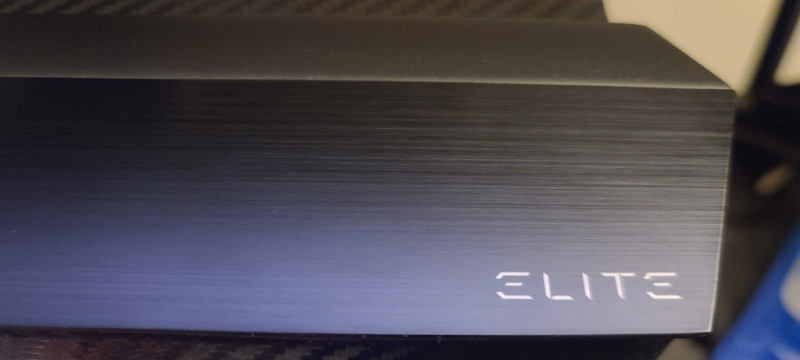
The screen bezel is quite minimal, only measuring about 1cm on the top and two sides. The bottom of the panel is a bit thicker, also brandishing the Elite logo right in the middle with the small blue power light at the bottom right. The bottom bezel also sticks out about 1cm as well, and while this looked odd at first, and I’m sure there’s a reason for the bigger bottom ‘lip’, I honestly don’t even notice it any longer. The plastic bits on the rear don’t feel like that normal cheap plastic on most electronics, even having some cool ‘gamer’-like angled vents at the top and some minor accents along the sides.

The top of the arm actually has a small cutout, meant to be like a handle of sorts for when you need to carry or transport the monitor elsewhere. Again, the monitor has some heft to it, so having a dedicated place to hold it without worrying about damaging the screen (it would be facing away from you when holding the handle) is a great touch that doesn’t go unnoticed.

Being a gamer, most will likely will be using some sort of headset as well. Given this fact, Viewsonic has also included a headset holder on the left side of the monitor that can fold out. Even after a full day of use, it seems the ventilation doesn’t come out the sides of the monitor, nor does that spot get warm or hot, so your headset shouldn’t become damaged resting alongside the screen when not in use. While it’s just a small little 3” flat hook that folds out, it’s angled slightly downwards so that your headset shouldn’t fall off, even with a major table bump. I do wish it was angled backwards slightly though, as headsets with larger ear cups may slightly block a minor portion of your screen when resting against it. It feels sturdy, but flexes, so I’m curious how it will last long term with constant use.
Controls
Like any monitor, there are buttons on the underside of the screen right in the middle. You have a ‘Back’ button on the left, a little navigation nub in the middle for moving different directions, clicking it in to choose a selection, and the power button is on the right. The menu is where you can easily change all of the settings you desire quickly, even having a cursor placed on the middle of your screen for an advantage in your shooters should you wish. While the buttons hardly ever require a mention, I do so here simply because the menu system on-screen is probably one of the worst I’ve seen on a monitor. By default, the background for the menu is semi-transparent, so unless you have the perfect colored background, it’s basically impossible to read. Going through the settings I was able to find an option for an OSD (on screen display) background which made it much more bearable, but the grey tones and text resolution they use is still quite questionable. Not a deal breaker by any means, but dissapointing.

Speakers
Most monitors have speakers included and the XG320U is no different. Would I suggest solely using them for your gaming sessions? Absolutely not. The integrated speakers do the job, giving you audio, but don’t expect much from their loudness or bass capabilities, even on max volume. Yes, it’ll get the job done if you need audio in some form, but you’re obviously going to be better using a headset or external speakers given these are only two 5 Watt ones.
Features
Aside from the panel itself, there’s also a laundry list of extra features, like the aformentioned headphone hook that add some value. Hidden away behind there’s a mouse anchor that can be used to tuck away your mouse cable if it’s not wireless. You can adjust the height of the screen by up to 120mm. That doesn’t sound like a lot, but it does indeed make a big difference. I have a riser on my computer desk, so I have the XG320U at its lowest position, being perfectly in line with my eye sight. If I didn’t have the height where the monitor stood, it would be lifted all the way up and would also be at that perfect level.

If you’re very tall or table is low, you can also tilt the screen forward and back (-5º / 20º) to help get that perfect angle depending on your setup. If you’re going to use it as a secondary monitor, or it won’t be perfectly in line with your seat, you can also swivel the monitor up to 50º. The only thing missing for all this articulation is the ability to rotate it on its side, though if you really needed it setup like that you could get an arm mount and then change the settings via Windows anyways (sorry Ikaruga fans that would want to play in portrait mode).
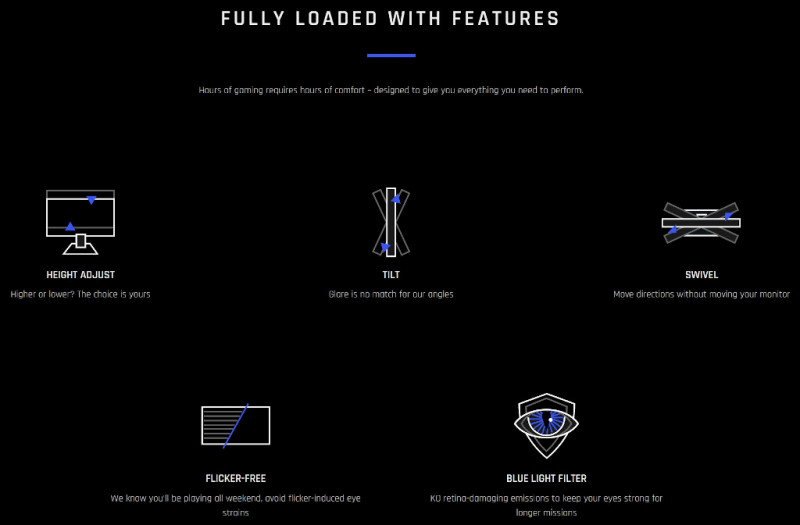
RGB
As we all know, if a gaming device or peripheral doesn’t have RGB, is it even really a gaming product? Viewsonic has this covered with their integrated RGB lighting underneath the panel and on the back side. There are strips on the left and right underneath the bottom of the panel, each with five individual spots for the LED’s. The back of the screen itself has a hexagon strip around where the arm attaches to the base in a smooth strip as opposed to the five individual lights on the bottom.

The default Viewsonic software for the RGB control is functional, but quite basic. You’re given an On/Off option and while there are color options they are limited in scope. You can choose from a static color, Raindow, Breathing, Waterfall and Elite (kind of like KIT from Knight Rider). Other than the Rainbow setting being the default, you can only choose one color or selection for the other mode(s) which is quite disappointing. That said, you are able to pair the XG320U with RGB Alliance to access such things as Razer Chroma or Thermaltake TT RGB Plus, so you can have more control. It’s just a shame that the default options given for the RGB controls are so basic and limited, but at least you’re given something.

Ports and More Ports
The underside of the panel is where all of your ports are located, not on the back with the cables sticking out like many other monitors. For this monitor, all your cables will flow downwards. You have AC In, two HDMI inputs (only one is HDMI 2.1 though), Display Port, Audio Out, Micro-B, USB Upstream and three USB Type-A. There’s also a removable panel that covers all the ports and cables, along with a hole in the supporting arm to keep your cable management all neat and tidy.

Having these ports means that you can hook up your PC and console to it simultaneously if you desire, as some can’t afford multiple screens or have the space to do so. While I won’t say no to any USB charging ports, the lack of USB-C is a slight disappointment, as almost any new electronic device utilizes the latest connection.

The biggest draw here is the HDMI 2.1 port, allowing for the best connection for the latest consoles, as that’s the specific port needed to unlock the latest features on your Xbox Series X|S, such as 120FPS on supported games. For those that haven’t experienced 120FPS console gaming yet, it’s a complete game changer. I’ve been spoiled some time with my new TV, but now having the option to do so on a monitor is a great alternative. Sure, having two HDMI 2.1 ports would have been ideal for those that have both of the latest consoles, but I assume this was done for a cost savings. You can easily swap the cables if you do connect both to the panel, though just a minor inconvenience.
Screen Time
The XG320U utilizes a 32” 4K IPS panel (3840x2160), making for a crystal clear picture. I upgraded from a curved 1080p monitor, so the difference in not only resolution, but quality, was night and day. VESA DisplayHDR 600, native 10bit (under 120Hz) and 99% sRGB coverage / 99% Adobe coverage means you’re going to get very bright and accurate colors, brightness and contrast for all of your media, applications and of course, console gaming.

While it’s marketed towards gamers, and even more so console gamers, the color coverage means you’ll also get very distinct color accuracy if you’re using it for digital work or print. The HDR isn’t the brightest I’ve ever experienced, but at this price point, and to have with all of the other features, is quite awesome. The bright’s get decently bright, and there’s some contrast, all suitable for gaming, movies, TV shows and other media.
VESA Display HDR ratings are essentially telling you its minimum peak luminance, or brightness, so the higher the number, generally the better, but of course this comes at a cost increase. HDR 600 is about mid-level, which is perfectly suited for gaming on consoles, though there are other monitors with higher ratings if HDR is something you generally focus on or really enjoy.
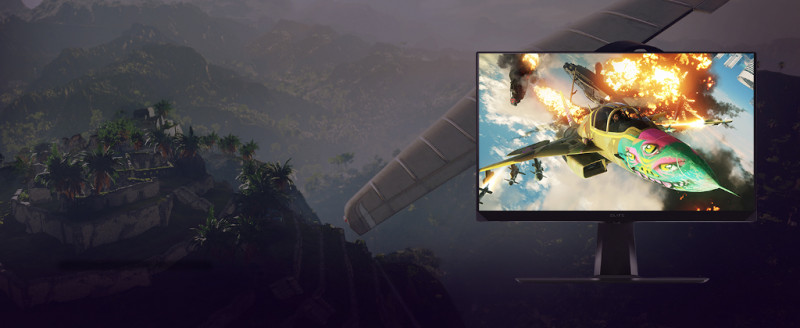
Refresh Rates
The XG320U advertises a 1MS (MPRT) response time. MPRT stands for Motion Picture Response Time, basically meaning how long a pixel remains visible on the screen, so the longer a pixel is on screen the more ‘blur’ you might notice. This is generally why you want the fastest response times when choosing a gaming monitor (1MS being the standard). Without going into a teaching lesson, there’s two ways to determine response time, and MPRT is a little more ‘muddy’ and subjective, as the ratings are more heavily determined by refresh rate. Now, with the XG320U supporting up to 150Hz (default of 144Hz), this shouldn’t be an issue, but I wanted to make sure to mention that the advertised response time is more marketing lingo.
That said, I’m completely content with how ‘quick’ the screen is. Having played some competitive Halo Infinite multiplayer, Forza Horizon 5, Battlefield 2042 and a slew of Indies, everything looked like that which I am used to on my massive TV, just on a smaller scale. The open world of Forza Horizon 5 had its vibrant colors pop which was probably the most impressive. Having become used to Performance Mode (up to 120FPS) in games that support it, I’m happy to report that connected to an Xbox Series X via HDMI 2.1. gaming felt fantastic and smooth under the ‘Console Speed’ Game Mode (I’m using either Standard or Vibrant Mode with the PC), exactly what I’d now expect from a monitor in this price range.

There are some other features as well relating to the panel, as you are given freedom to Overclock, though this seems dependent on DisplayPort usage and of course your current video card. While there are other monitors that support up to 240Hz and higher, this isn’t marketed as an eSports competitive gaming monitor, so it’s generally intended use wouldn’t have a need for anything higher and would generally go underutilized if planning to be used for console gaming anyways.

This XG320U also has PureXP Motion Blur Reduction when using refresh rates over 100Hz. This means that you will get drastically improved clarity when objects are moving from one side of the screen to the other without any of the blur. This results in everything being in focus, which I can attest to when I was playing my quick paced shooters, even online. The panel is also Flicker-Free for less eye strain, something I can attest to after using the screen for many hours a day. There’s even a Blue Light Filter, and while I personally don’t enjoy how it changes the color gamut, those that worry about eye damage can enable it anywhere from 0 to 100%.
Lastly, and more geared for the PC users, AMD FreeSync Premium Pro (previously known as AMD Radeon FreeSync 2 HDR and AMD’s version of G-Sync) is also supported, providing smooth gameplay, attempting to reduce and eliminate display stutter, screen tearing, low latency HDR gaming and simply making for a much better visual experience. This of course depends on your video card and hardware, but makes for an amazing pairing if so, also usable via HDMI, not just DisplayPort.

Final Thoughts
Not only did I upgrade from a 1080P curved monitor to this ViewSonic XG320U 4K display (both were 32”), the real selling feature for us here at XboxAddict was the inclusion of HDMI 2.1, as I simply wouldn’t be able to play my Xbox Series X and utilize all the 'next-gen' features on a display without it. This is exactly why I spent a good amount of research, and dollars, on a new TV for that feature alone, and now knowing that there’s an option out there for literally half the price is exciting. It also bodes well knowing that others will get to experience the full features of the latest consoles on a monitor like this. The $999 USD MSRP is competitively priced with other monitors in the same price range with having similar features. More geared towards those wanting image quality, the ViewSonic XG320U is an amazing choice for those with the latest generation of consoles and want to utilize them to their full potential but don’t want to go the TV route.
**The Viewsonic XG320U was provided to XboxAddict and reviewed in conjunction with an Xbox Series X, PC and other consoles**
Overall: 9.2/ 10
